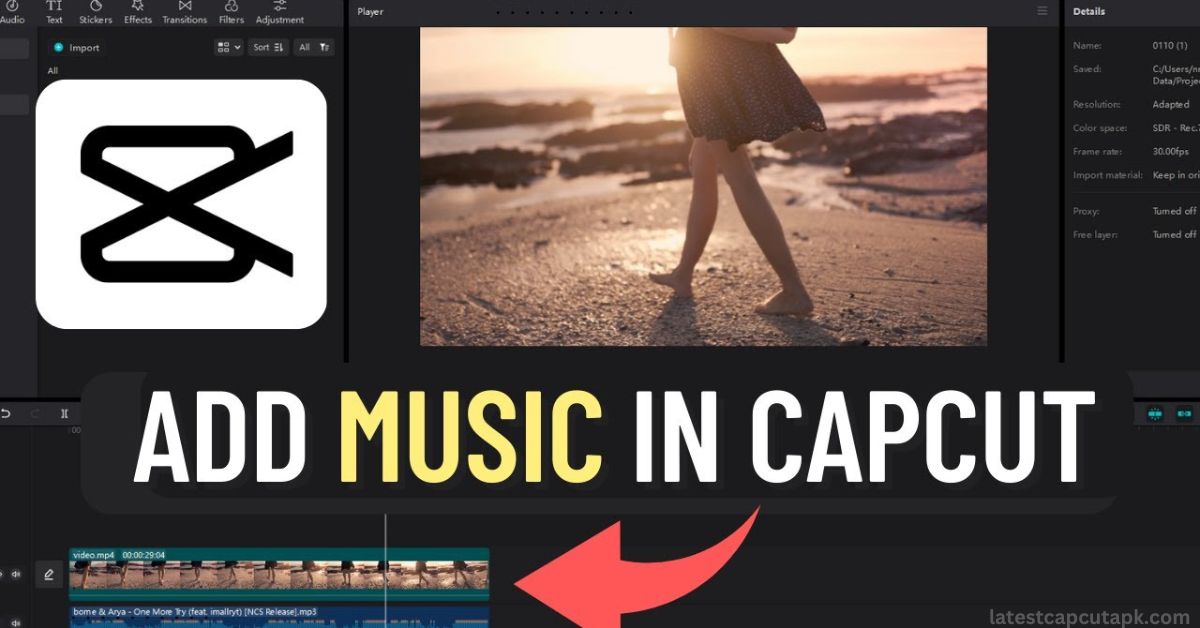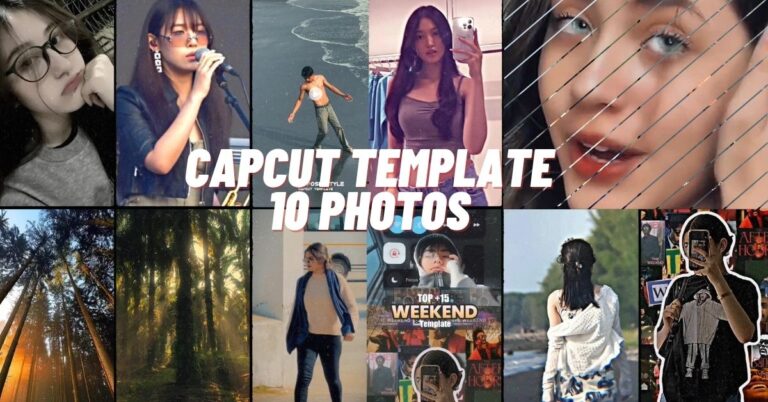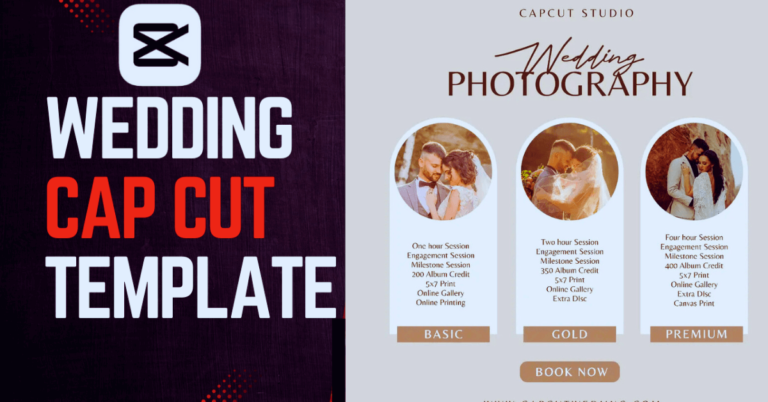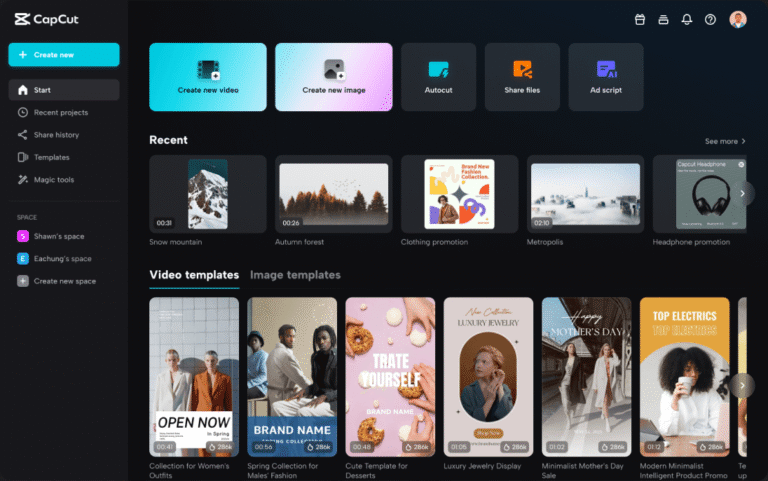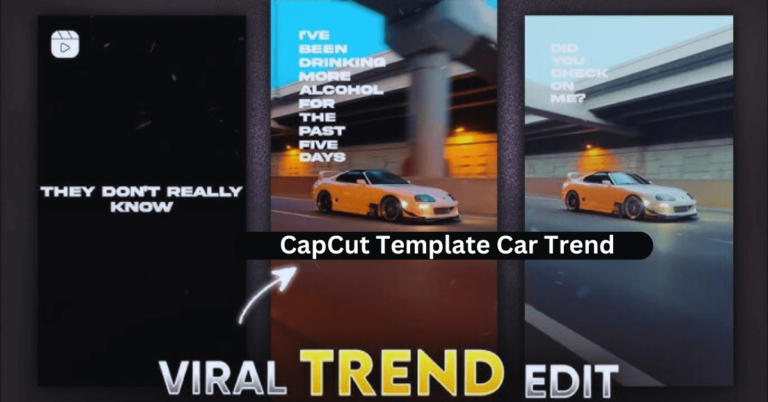How to add music to Capcut on PC
CapCut is a widely used video editing application that provides a variety of powerful features that enable users to effortlessly produce high-quality videos. The impact of your video can be significantly increased by incorporating audio, and CapCut for PC simplifies this process. The following is a comprehensive guide to assist you in the process of add music to CapCut on your PC.
Import Your Media Files
Click “Create Project” in Open CapCut to launch a fresh project.
To choose videos from your computer, drag and drop your video files into the Media tab or click the Import option.
Add Your Video to the Timeline
To start editing, drag the video file from the Media Library to the Timeline. This allows you to perfectly coordinate music and video material.
Import Your Music File
Find the Audio tab in CapCut’s interface. To add music from your computer, click the + Add Audio or Import button. CapCut supports a variety of audio formats, including MP3 and WAV.
Alternatively, look through CapCut’s built-in music collection for free tracks that you may utilize in your project.
To enhance your TikTok videos, you can add music to CapCut on PC by importing audio files or using CapCut’s built-in music library. Learn how to use CapCut video editing for TikTok to create eye-catching content with smooth transitions, effects, and trending sounds.
Drag Music to the Timeline
- Drag it from the Media Library to the Audio Track on the Timeline.
- Place it exactly where you want the music to begin.
Adjust the Audio Settings
CapCut provides numerous options for fine-tuning your audio.
Trim or Split: Change the length of the music to match your video.
Volume Control: Adjust the volume to ensure that the music matches the video without overpowering it.
Fade In/Out: For a professional touch, use seamless transitions at the beginning and finish of the music.
Tips for add music to Capcut on PC

Choose Royalty-Free Music: To avoid copyright difficulties, choose royalty-free tracks from CapCut’s catalog or other trusted sources.
Match Music to Video Mood: Choose music that suits the tone and style of your video material.
Sync to rhythm: For dynamic projects, match video cuts or transitions to the rhythm of the music for a more engaging effect.
Benefits of Adding Music in CapCut on PC
Enhanced User Control: Compared to mobile apps, the PC version of CapCut allows for more precise and flexible audio arrangement.
Access to large libraries: Import high-quality music from your PC with no space constraints.
Professional Editing Tools: Advanced trimming, volume adjustments, and audio effects help you create finished videos.
Common Issues When Adding Music to CapCut and Their Solutions
While adding music to CapCut is generally simple, you may find certain difficulties. Here are some common issues and ways to resolve them:
Audio File Not Importing
Cause: The file format may be unsupported.
Solution: Ensure that your audio file is in a compatible format, such as MP3 or WAV. If not, utilize an online audio converter to change the format.
Music Doesn’t Sync with the Video
Cause: Low-quality or unprocessed audio files.
Solution: To reduce unwanted noise, use the audio editing capabilities in CapCut or an external audio editor.
Exported Video Lacks Music
Cause: Audio track might not be linked correctly or muted during export.
Solution: Double-check the timeline and ensure the audio track isn’t muted. Verify the audio settings before exporting.
Conclusion
Adding music to your videos in CapCut on PC is a necessary skill for producing compelling content. By following the procedures indicated above, you may smoothly incorporate music into your projects, improving the entire watching experience. Whether you’re a new or seasoned editor, CapCut has the tools you need to make your videos stand out.