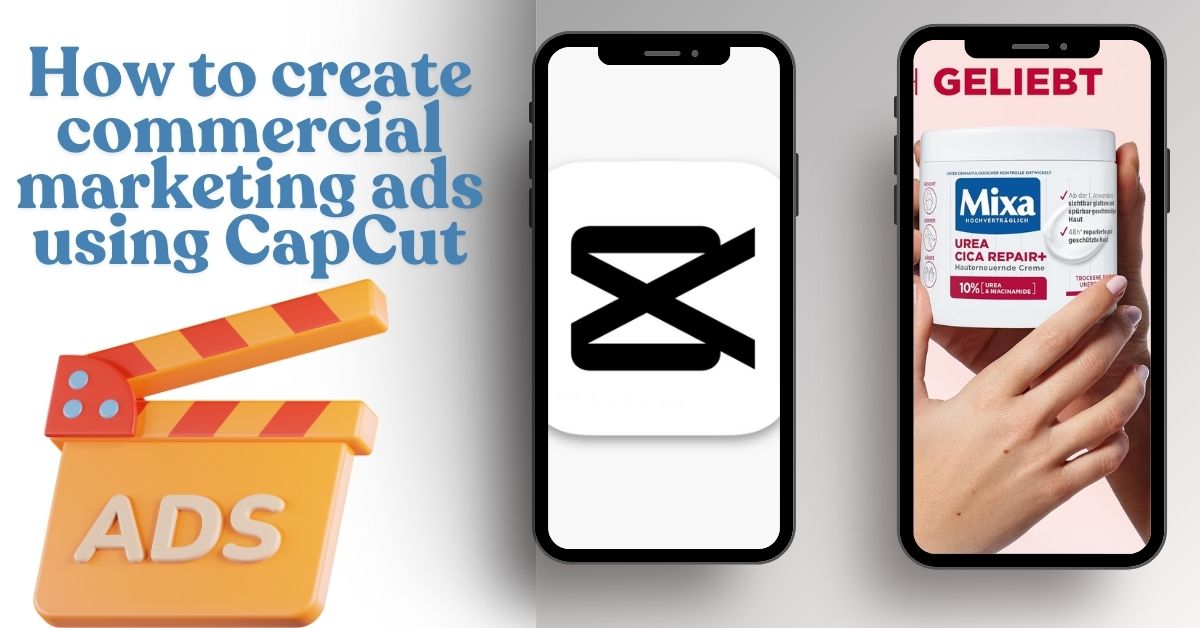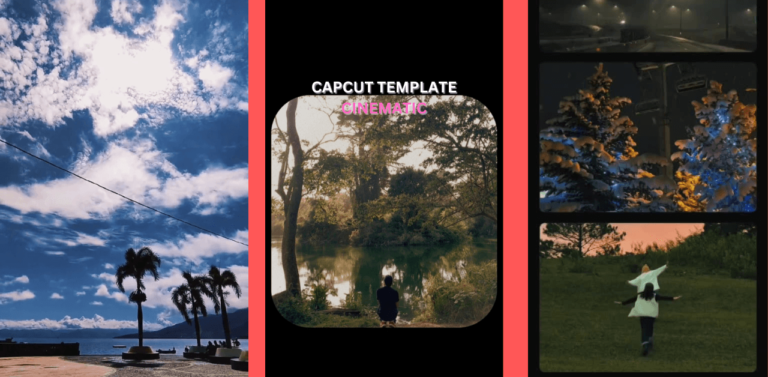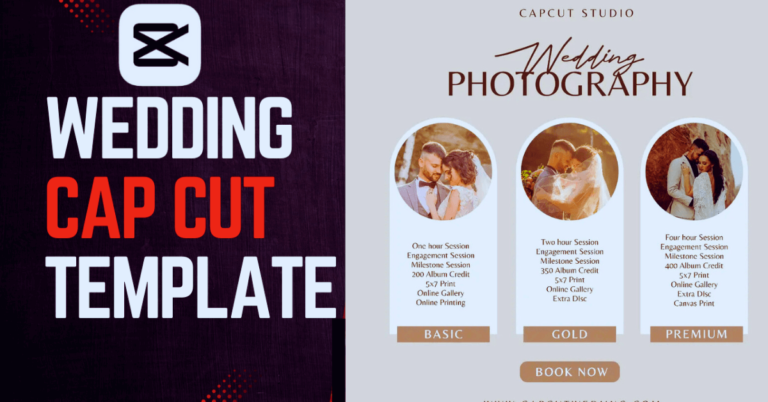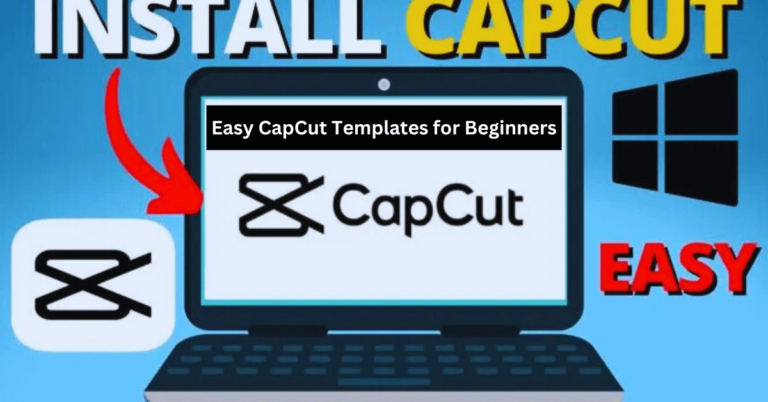How to create commercial marketing ads using CapCut
If you’re also struggling to create commercial marketing ads for your business, CapCut is a powerful, free video editing tool that allows businesses and marketers to create high-quality commercials with ease. Whether you’re promoting a product, service, or brand, CapCut provides all the tools you need to create engaging, professional-looking ads. Follow our steps to design professional ads.
Planning to create commercial marketing ads
Define Your Objective
- Are you trying to increase brand awareness, generate leads, or drive sales?
- Identify the key message and Call-to-Action (CTA) (e.g., “Buy Now,” “Sign Up Today”).
Choose the Right Video For
- Import product images, video clips, or brand assets.
- Post TikTok, Instagram, Facebook post or YouTube shorts. Choose an aspect ratio for yourself.
Gather High-Quality Media
- Use professional product photos or video clips.
- If you don’t have footage, use CapCut’s stock video library.
Editing Your Marketing Ad in CapCut
Open CapCut & Start a New Project
Open the CapCut app and tap New Project.
Select your video clips or images and import them into the timeline.
Trim & Arrange Clips
Tap the clip and choose Split to remove extraneous bits.
Arrange clips in a logical sequence to tell a in videos.
Advice: Keep your ad short and engaging (15–30 seconds for social media).
Add Text & Branding
Tap Text > Add Text to insert key messaging (e.g., “50% Off Today Only!”).
Use bold, readable fonts that match your brand style.
Add brand logos or watermarks by using the Sticker or Overlay feature.
Advice: Ensure important text stays within the safe area to avoid cropping.
Add Music & Voiceovers
Use CapCut’s royalty-free music or import your own branded sound.
Tap Voiceover to add a custom narration.
Adjust volume levels to make sure the voiceover is clear.
Advice: Fast-paced, upbeat music works best for attention-grabbing ads.
Apply Transitions & Effects
Use smooth transitions like Fade In, Slide, and Zoom to make your ad flow naturally.
Add dynamic effects (Glitch, Flash, Shake) to grab attention.
Advice: Avoid overusing effects, keep it clean and professional.
Include a Strong Call-to-Action (CTA)
At the end of your ad, clearly instruct viewers on what to do next:
“Swipe Up to Shop”
“Click the Link Below”
“Subscribe Now”
Advice: Use animated text or CTA buttons to make the action stand out.
Exporting & Optimizing for Ads
Best Settings for High-Quality Ads
Resolution: 1080p (Full HD)
Frame Rate: 30fps or 60fps for smoother playback
Format: MP4 (best for online platforms)
Advice: Keep file sizes optimized to prevent slow loading on social media.
Posting & Promoting Your Ad
Where to Publish Your Ad?
TikTok Ads Manager – Best for viral reach.
Facebook & Instagram Ads – Great for targeting specific audiences.
YouTube Ads – Perfect for long-form video promotions.
Google Ads – Reach customers through display & search campaigns.
Tip: A/B Test different ad variations to see which one performs best.
Pro Tips for Creating High-Converting Ads
Get People’s Attention in the First 3 Seconds— Introduce yourself with a striking image or a strong phrase.
Theme Consistency—Use the same colors, typefaces, and styles as your brand.
Make use of analytics to keep tabs on key performance indicators like views, CTR, and conversions.
Make a bunch of variants and try them out; swap out the words, music, or calls to action.
Advertisements that are genuine and interesting (rather than intrusive and commercial) tend to do better on social media.
CapCut Commercial Template: How to Find and Use It
CapCut also offers pre-made commercial templates that make it easy to create high-quality marketing videos for businesses, promotions, and advertisements. Here’s how you can find and use them. And you can even create your own templates. Here’s how to make a template on CapCut.
Find CapCut Commercial Templates
In CapCut: Open the CapCut app and go to the Templates tab.
Search for “commercial template”, “business ad”, or “promo video” in the search bar.
Browse through available templates designed for marketing and brand promotions.
On TikTok: Search for #CapCutTemplate #CommercialAd #PromoVideo on TikTok.
Many creators share template links in their captions.
Click the “Use Template in CapCut” button to open it directly in the app.
Why Use CapCut Commercial Templates?
Time-Saving – No need to edit from scratch.
Professional Look – High-quality transitions and effects.
Easy Customization – Tailor it to fit your brand.
Optimized for Social Media – Perfect for TikTok, Instagram, and Facebook Ads.
With CapCut’s commercial templates, you can create stunning business ads quickly and effectively.
Conclusion
Making high-quality commercial marketing ads with CapCut is a time- and money-saving breeze. Professional advertising that grab attention and encourage engagement can be easily created with its user-friendly editing tools, editable templates, and features powered by AI. Your advertisements can make a lasting impression by skillfully utilizing transitions, text overlays, and sound effects. You may use CapCut to make eye-catching, effective advertisements for any product, service, or brand.